TCU GreenTree Image Format Guidelines
The following is a brief set of guidelines for formatting your images in preparation for applying to open positions at Texas Christian University through the TCU iGreenTree system.
While taking photos of your work or your students' work, you will most likely produce images with large filesizes. You will need to reduce this filesize in order to successfully upload your application to TCU's GreenTree system.
While there are many options to reduce your image filesize and produce a PDF document, we have shown one example below utlizing Microsoft Word.
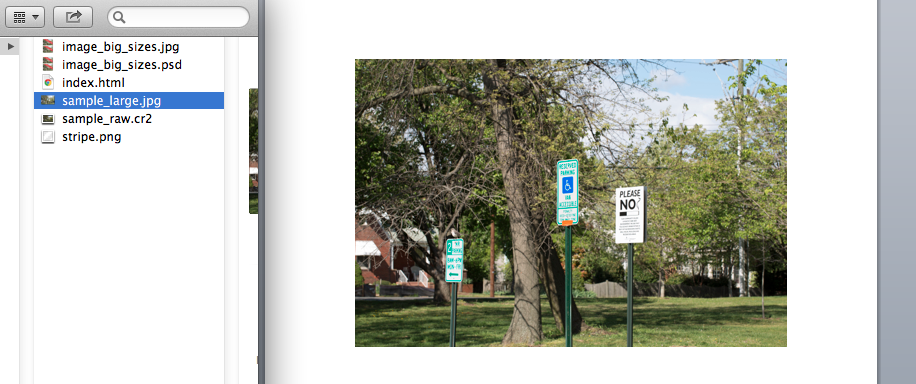
Step 1: Drag/insert your photos into the Word Document.
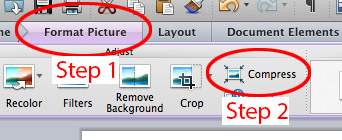
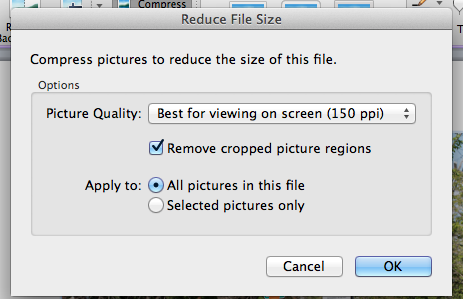
Step 2: After placing your images into the Word document, select one of your images and choose "Format Picture" in the program toolbar. Then click "Compress".
You will have a popup dialogue called "Reduce File Size". Choose "Best for viewing on screen" from the Picture Quality choices.
By selecting "All pictures in this file", you only have to do this once at the end of your document. Timesaver!

With only one image, you can see the dramatic difference in filesize.
With 20 images, a compressed PDF should be around 5-7 MB.
Uncompressed, the same file could exceed 70 MB. Not good!
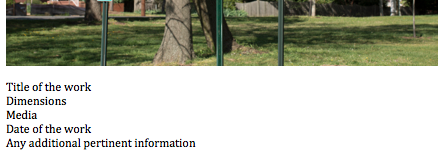
Example of professional work info.
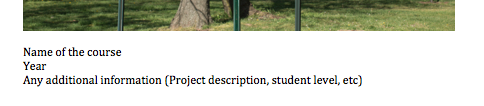
Example of student work info.
Below each image, you should list relevant information.
You can see examples above listing the minimum amount of information recommended.
Please produce 2 separate PDF files: one for your own professional works, and one for student works.
Your pdf files should be named as follows:
YourName_StudentWork.pdf
YourName_ProfessionalWork.pdf
After formatting your 2 files, complete the rest of the application as required on iGreentree.